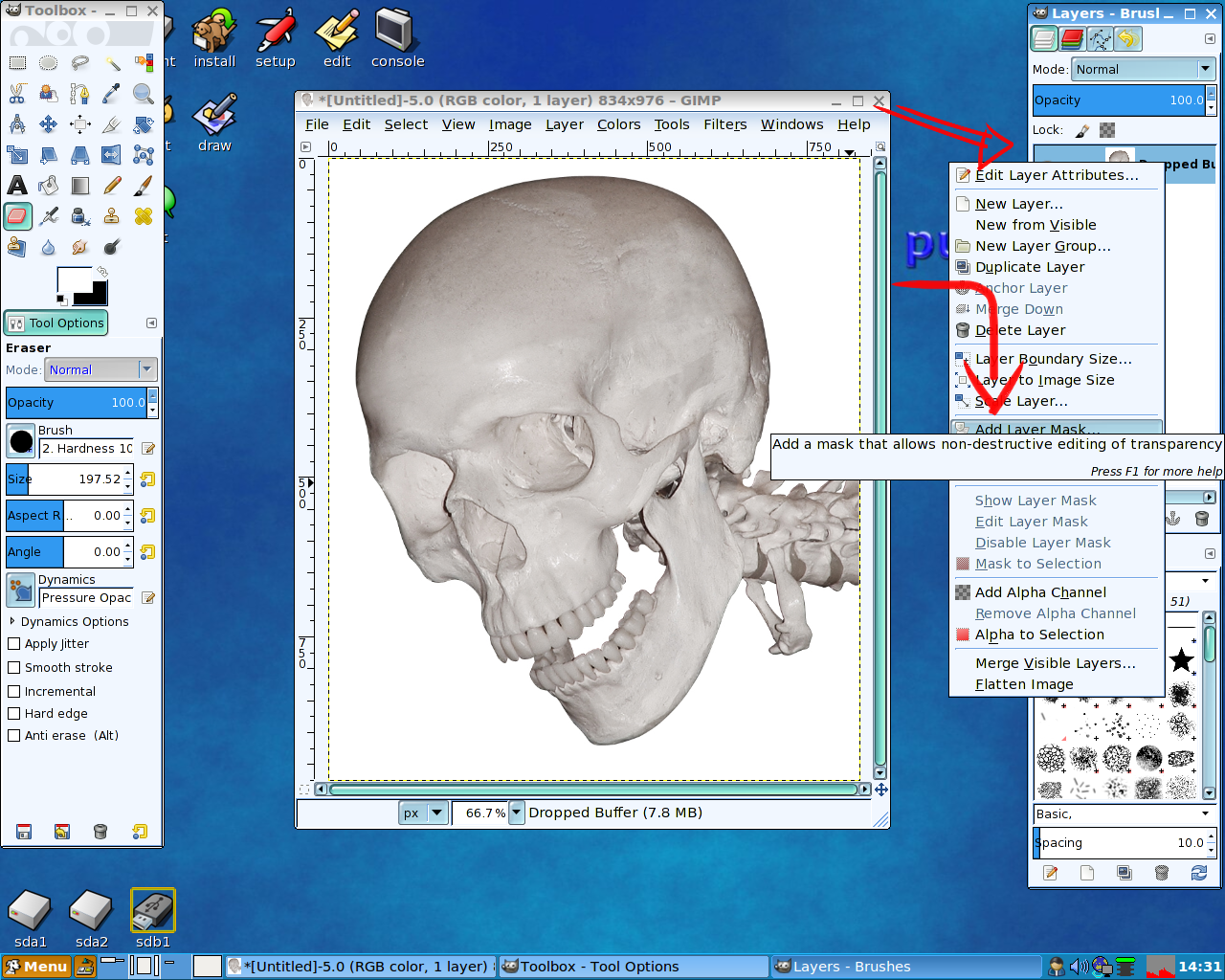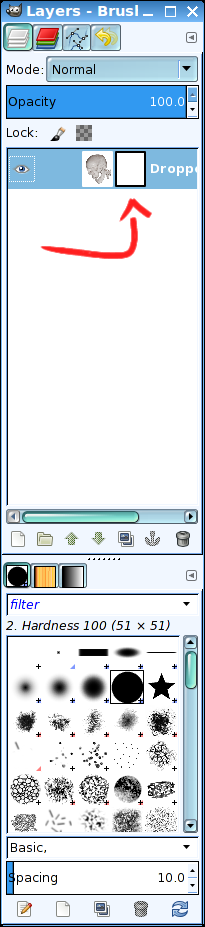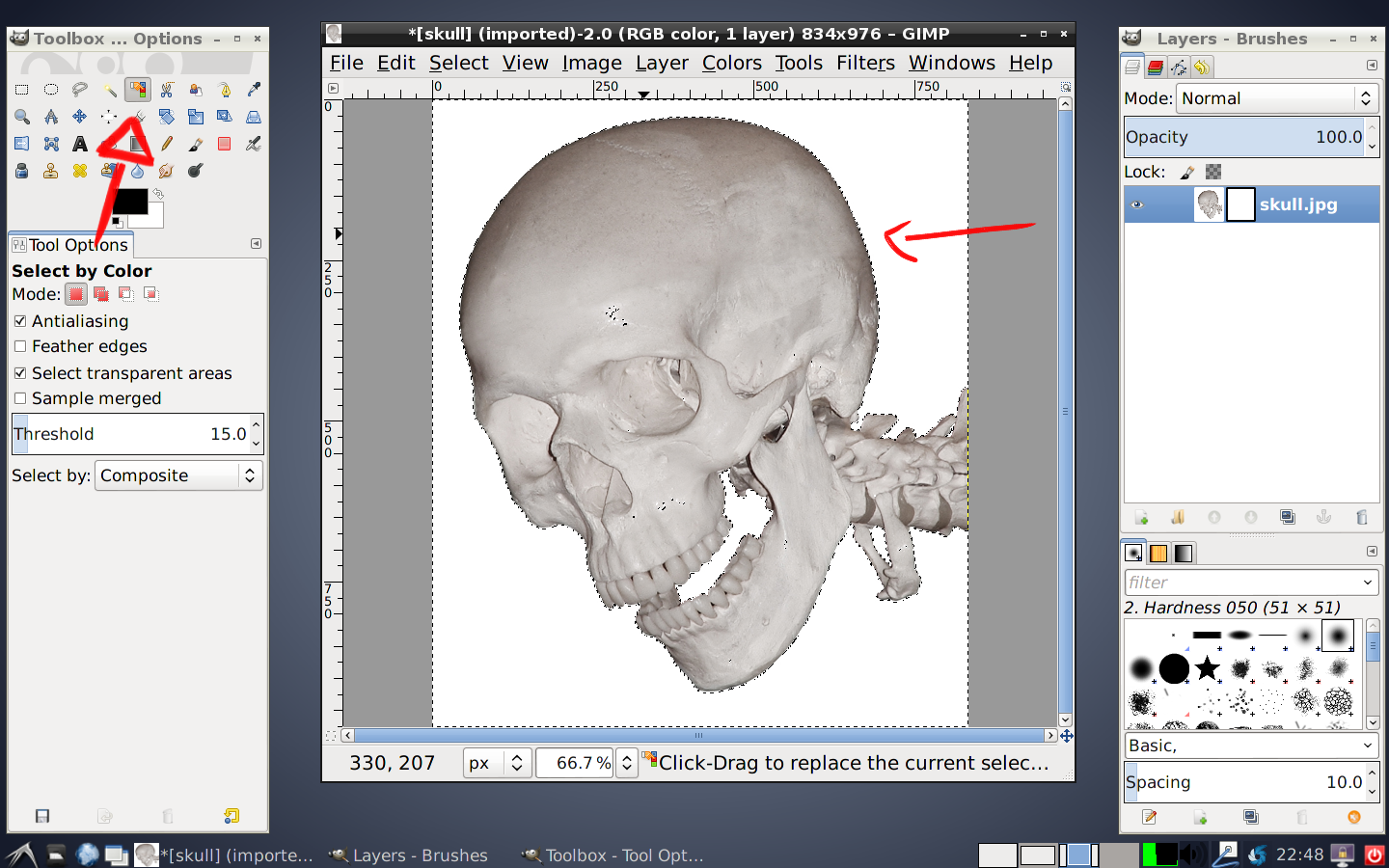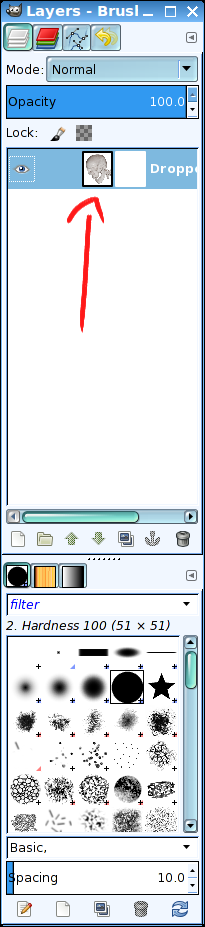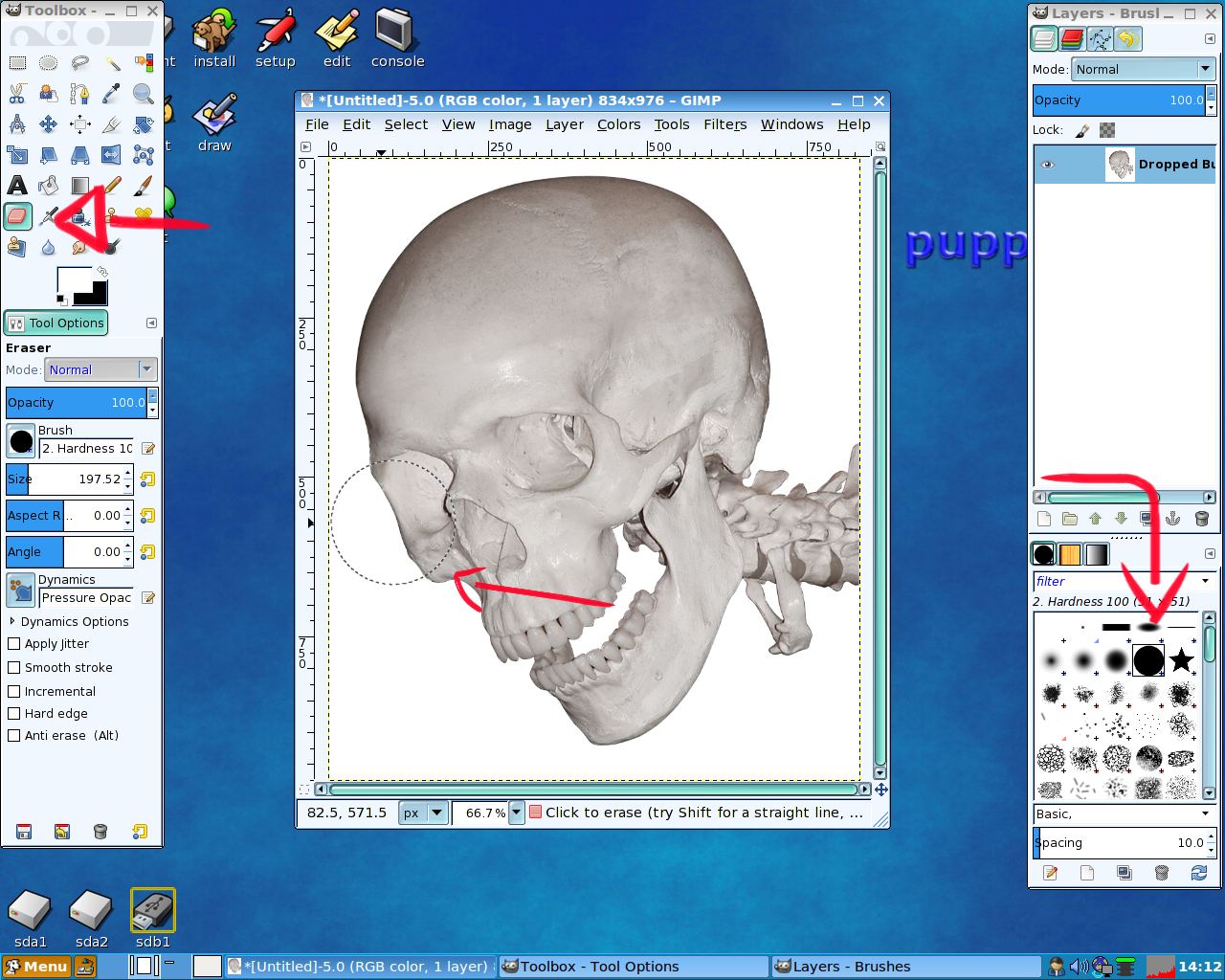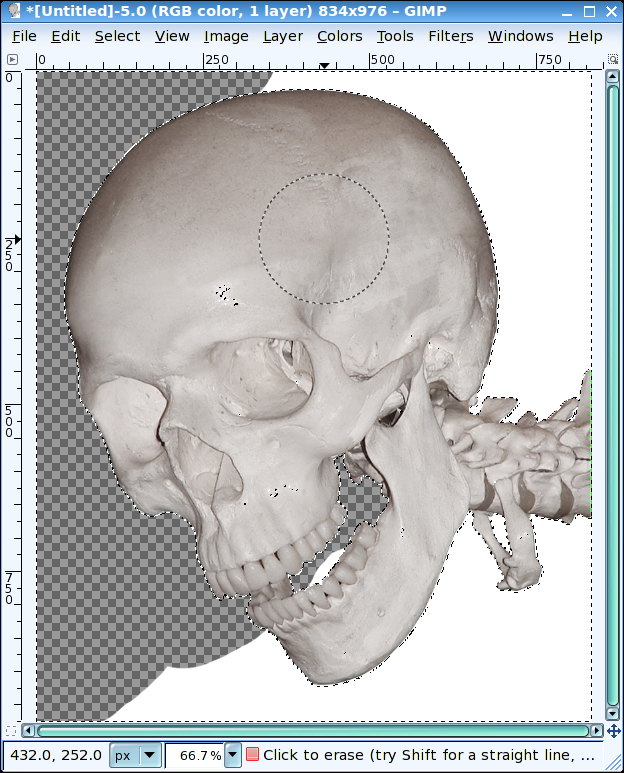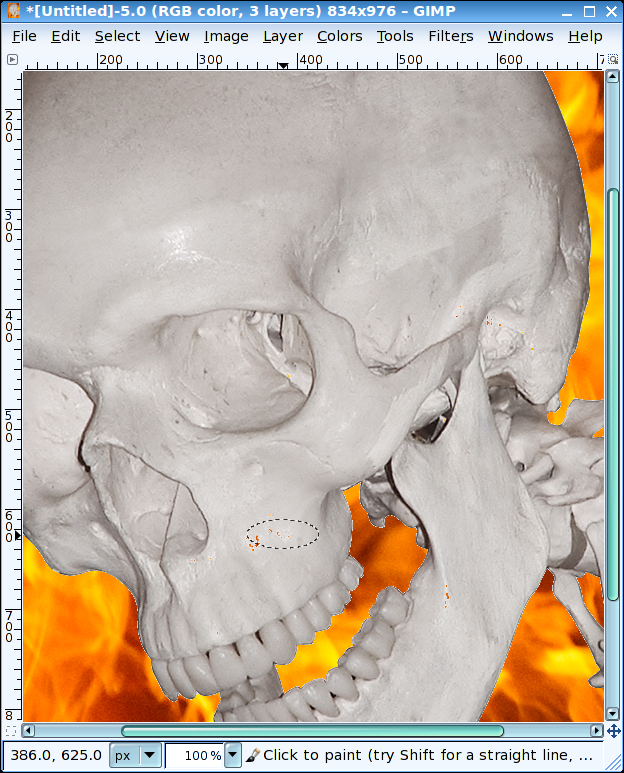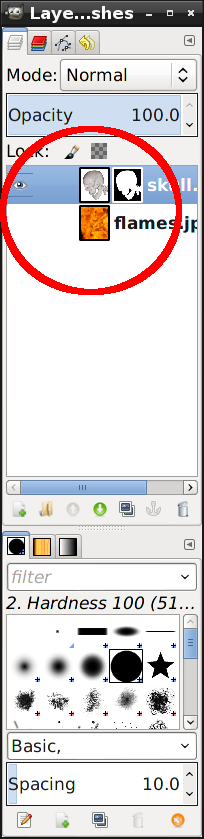Upon rebooting, I noticed a warning message indicating:
root file system has insufficient space
OK. That is a new one. I proceed to finish the boot process and expect Debian to load but nothing happened. So I rebooted into Debian Safe-Mode (which allows for command line maintenance) and entered the df command (disk free). df showed my main partition where all my files are stored is 100% full. Not sure how that happened since I have not downloaded any huge files. I entered du (disk usage) and found my home directory was 29 Gb. (The hard disk is only 37 Gb). Various other directories had 1-4 Gb of data. Very strange because my install of Debian is relatively fresh with a reformatted disk.
So I concluded that I needed to delete some files and the best way to do that would be to load a live CD and poke around the bloated partition. I inserted Precise Puppy (Puppy Linux) into the CD-rom drive and rebooted. Puppy loaded OK but I immediately noticed that only one of the two hard disk partitions were mounted. Upon scanning my hard disk with Gparted, I realized the volume that I need to access uses LUKS full encryption and I cannot mount it to delete some files. Bad news.
Here things got worse. I turned to the Internet for some help. I found a discussion about mounting encrypted volumes from command line at Ask Ubuntu. I found some information that looked promising and entered the following command:
cryptsetup luksOpen /dev/sdb5 sde5_cry
The result of which gave me:
device-mapper: reload ioctl failed: No such file or directory
Great! I don't know what that means.
I did find a very good short blog post on this subject by Alvin Abad,
How to Recover a LUKS Encrypted Disk, but I still end up with the device-mapper ioctl failed error.
Unfortunately, the PC hardware has got to be around 10 years old and various components are failing (power supply, audio card) so I think it is about time to build a new PC. Too bad because I still have a lot of work to do tonight.