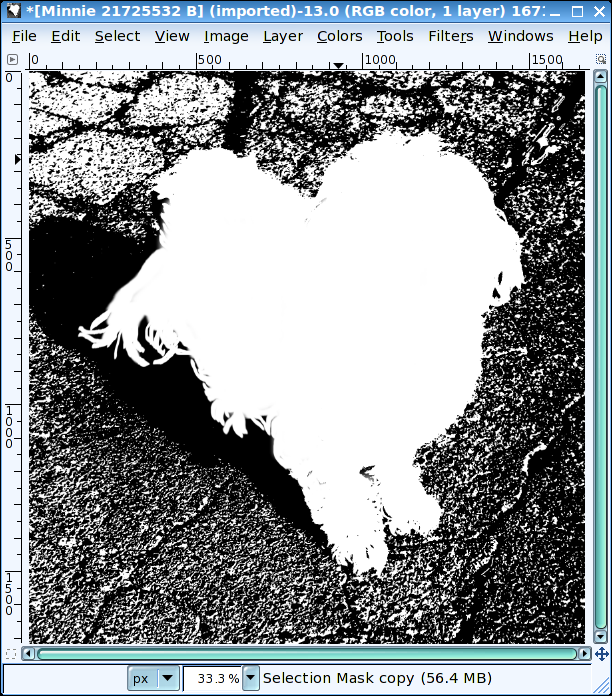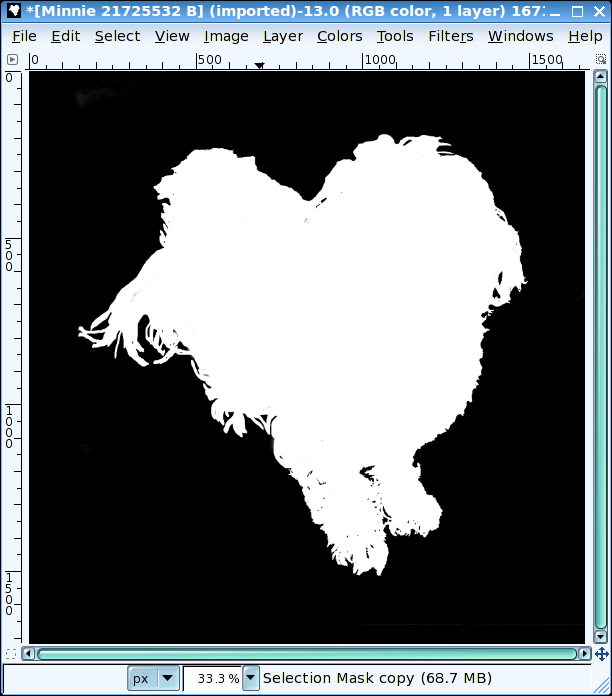An awesome tutorial on creating postcards with The GIMP. This one is from JosephsPlace at YouTube. When I first attempted this, I got lost in the middle of the tutorial and starting working on this postcard project on my own. Here is the result of my first attempt, a postcard from my hometown in Old Roseville, CA:
 |
| First attempt. |
This tutorial is also beneficial due to the extra techniques the author mentions that can really change the way you do graphics. Little things such as changing the font size of the first letter so that is is roughly 10-15% larger then the rest of the proceeding text. Also the links to the font used was a good look by the author, I have used them now in many projects.
 |
| Second attempt. |
Some other useful techniques I found in my second go was the black radial gradient the author uses to bring out the text, along with the softlight radial gradient used to create a light source. Very cool. If you are interested, check out JosephsPlace tutorial on YouTube or the embedded video below: