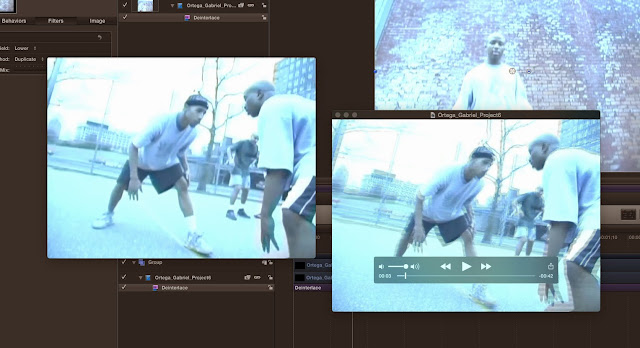Recently, I had some footage come to me that was originally shot in DV NTSC 29.97 fps that I had to edit together in FCPX. When I exported the finished project in h.264, .mov, I noticed some real ugly video interlace artifacts. I think there may be a project setting that I am neglecting in FCPX, can somebody possibly clue me in?
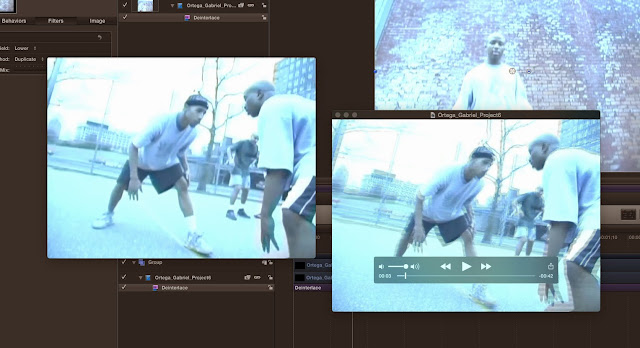 |
| Two Quicktime windows showing the same paused video clip, one is from FCPX, the other after being deinterlaced in Motion 5. The program in the background is Apple Motion 5. |
 |
| Deinterlace filter in Motion 5. |
The image above shows two Quicktime windows open showing the exact same clip in the same moment in time, paused. I opened both windows to compare the two. The Quicktime window on the right shows the original export from FCPX. The Quicktime window on the left shows the exported version from Motion 5 after I applied deinterlacing and changed the project settings as suggested by the Motion 5 help menu.
 |
| Change the field order to none in the Motion 5 Inspector. |
Originally, I saw the deinterlace filter in Motion and thought, "great this should be real easy." Right? Just apply the filter and move on. Not so fast. I found in the Motion help menu that you need to change the field order to "none" in the project properties under the Inspector. I think the original Field Order setting is "Lower" or "Upper."
This was not obvious to me so I thought I should share this bit of information. Hope this helps anybody looking to deinterlace some NTSC video, especially when viewing on a computer monitor or HDTV with progressive video settings. If your footage was originally shot in 720p or 1080p, as is generally the case nowadays, then you don't have to worry about the ugly interlacing lines in your finished product.